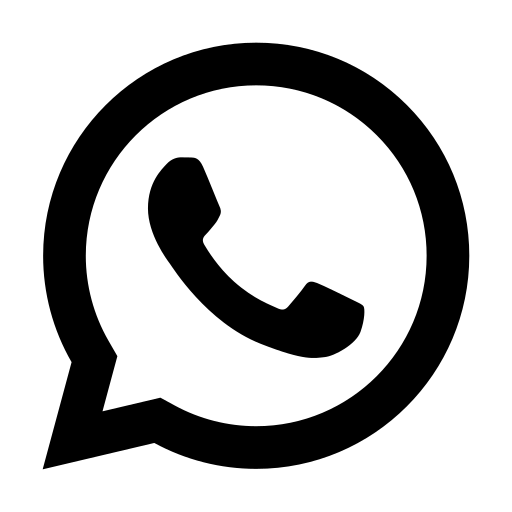FAQs CCTV
In this CCTV FAQs section we try to answer some of the more common questions we get asked related CCTV. To see an answer, click the question.
1. GENERAL INFO CCTV
CCTV (closed-circuit television) is a TV system in which signals are not publicly distributed but are monitored, primarily for surveillance and security purposes. CCTV relies on strategic placement of cameras, and observation of the camera’s input on monitors somewhere.
CCTV is used for cameras to view an area for the use of Security, Safety or Monitoring.
The type of system should be designed with the purpose in mind along with environmental conditions. Our team is trained to match the correct equipment to your system’s needs, mail us to info@hdsecure.co.uk or call us on 0161 879 9191.
Every commercial CCTV system should be registered with the Data Protection Registrar and the rules and guidelines followed.
Dome cameras are more compact than the ones normally supplied with CCTV kits, and are ideal for discretely monitoring your property rather deterring unwelcome activity. They can be mounted to walls and ceilings, so can be placed in the most convenient and effective place.
Bullet cameras are more affordable than other variants and are designed to be aimed at specific location such as a door, window or driveway. They have different features to suit your application including night vision, weather proofing and wireless connectivity.
Pan, Tilt & Zoom (PTZ) cameras can be moved using controls on the DVR or via the mobile app on your smartphone or tablet. These are perfect for covering a large open area, and give you the ability to focus in on activity for much more detailed footage.
A maximum of 30 days, if it is for commercial use.
Just about every type of incident you could possibly think of! Common incidents are anti-social behaviour, assaults, drug-related, road traffic offences and theft.
Of course it is not just about crime. Missing or vulnerable persons, traffic problems, illness or injury or even such things as dangerous pavements or street lights not working.
The government believes that CCTV deters ‘opportunistic’ crime, where people take advantage of a situation on the spur of the moment. There is ample evidence that it is particularly effective at reducing ‘vehicle related’ crime.
CCTV cameras are also creating a vastly increased rate of convistion after crime are detected. Anyone caught on CCTV committing an offence is very likely to plead guilty, thus saving time in long and expensive court appearances.
Our CCTV does have the capacity to record sound. You will need to add a external spy microphone or buy our Hikvision built-in microphone IP/PoE camera.
This depends on what DVR/NVR recorder you are using. Each DVR/NVR has a number of channels, which means that many cameras can be connected to it.
Yes, if you bought for example a 2 camera kit, which comes with a 4 channel DVR/NVR recorder. You will have the option to add 2 more cameras to it. If you decide to add more cameras, you will need additional cabeling and power to run these cameras. These accessories can be found in our accessories section.
If you buy a CCTV kit from us, we pre-configure the unit and it will start automatic recording. Basically all our CCTV kits are plug & play.
Yes, all our systems allow multiple users to view the same site simultaneously. However, as more people connect to the same uit at the same time, the bandwidth will be shared between them.
2. CAMERA
The light is strong at day-time and the iris is small, the depth of filed becomes larger after focalizing. However, the iris becomes larger in the evening due to weak light and the depth of filed becomes smaller,leading to the object being monitored falling out of the depth of filed.
The solution is that, please kindly set the camera to electronic shutter mode when trying to focalize using automatic iris lens (the automatic iris would be the largest), then change back to automatic iris mode. Or try to focalize under low illumination condition.
1. Please kindly check whether it exist some strong interference sources nearby.
2. Please kindly check whether the voltage is stable of the camera.
3. Please kindly check whether the camera has been grounded efficiently.
1. Power source selection.
The power supply should have lightning protection and leakage prevention measures, and safety ground is also required. The common types are AC 220V, AC 24V, DC 12V and DC 5V. Please be aware of which kind of power source is suitable for your device. DC regulated power supply should have purification function, its standard power should be 1.5 times greater than the total power of the system.
2. Wire diameter and the transmission distance: RVV2*1.0 power cord is recommended at close distance; RVV2*1.5 and above are recommended in remote distance.
3. Voltage attenuation: One power adapter shouldn’t power too many cameras at one time, otherwise it is easy to cause the voltage instability. DC power supply can be used directly at close range, if the devices are powered remotely (100 meters far and above), it is better to use AC power supply in the middle. Generally speaking, the AC 220V power supply is converted into DC power supply. If the transformer is close to the camera, the current consumption would be lower and the picture would be more stable. If the infrared camera uses DC power supply, the power must meet the maximum power consumption. In outdoor places, waterproof box should be added in order to protect the camera.
Only the network camera has POE. 1,2,3,6 are the data wire and 4,5,7,8 are idle. Two methods can be applied. With 8-core wire, one method is using 1-4 cores for both power supply and data transmission. Another method to use 5-8 cores for power supply while the rest for data transmission.
No, strong light will harm the sensor.
Camera housings come in various shapes and sizes. With regard to the correct IP rating protection, this will range from dust and water ingress. This system is governed by a number of European and British standards.
Typically, surveillance cameras are rated IP65, IP66, or IP67. Please see the complete definitions below.
IP60-Total dust ingress protection,No protection against liquids.
IP61-Total dust ingress protection,Protected against condensation.
IP62-Total dust ingress protection,Protected against water spray < 15 degrees from vertical.
IP63-Total dust ingress protection,Protected against water spray < 60 degrees from vertical.
IP64-Total dust ingress protection,Protected against water spray from any direction.
IP65-Total dust ingress protection,Protected against low pressure water jets from any direction.
IP66-Total dust ingress protection,Protected against high pressure water jets from any direction.
IP67-Total dust ingress protection,Protected against water immersion between 15cm and 1m depth.
IP68-Total dust ingress protection,Protected against long term immersion to a specified pressure.
IP CCTV cameras are a new range of cameras, which offer high quality images over computer type networks. You can record on a local NVR / or over the internet to a remote location.
Yes. All of our cameras have infrared capabilities, depending on your budget you can buy cameras which give a better quality at night/dark and see a further distance.
If your camera has infrared, yes. There will be a small row of infra red lights that cast light that’s invisible to the human eye. Without this, your camera wouldn’t be able to see in the dark.
Colour in the day, black and white in low light conditions (When infrared night vision is activated.
Yes, if your DVR/NVR is connected to your home broadband you can view footage via the recommended CCTV App when connected to WiFi or 3G/4G.
3. GENERAL INFO NVR/DVR
The difference between an NVR and DVR can be confusing to many. A network video recorder (NVR) records IP cameras that are transmitted via a network cable. These cameras connect to an NVR either by way of a network switch or router and in some cases directly to the recorder itself. In essence, NVRs record IP cameras. Digital video recorders (DVRs) are synonymous with recording analog or coax based cameras. Newer HD-SDI or HD-CVI cameras also transmit via coax cable and also use DVRs to record. So in short, a DVR records cameras that are connected via a coax cable. There are more technical details involved explaining the two technologies but for the purpose of this article we will keep it as simple as possible. They both record cameras and offer the same similar options but they record different transmission methods.
The name “4K resolution” refers to a horizontal resolution of approximately 4,000 pixels. It has been developed into a variety of standards. The DCI 4K resolution standard (4096 * 2160 pixels) is widely respected by the film and video production industry. Besides, UHDTV standard (3840 * 2160 pixels) is also popular which has twice the horizontal and vertical resolution of 1080p (as shown in the figure below)
Generally speaking, the image on TV could be divided into many horizontal lines which are also called TV lines. A higher number of the horizontal lines means that a camera will be able to render images with more details.
Resolution is usually measured by the number of horizontal and vertical pixels. It can be expressed as number of horizontal point * number of vertical pixels. In a fixed plane, the higher resolution could provide better image.
ONVIF is committed to providing and promoting open interfaces to the security industry for effective interoperability of IP-based physical security products.
H.265+ technology is a kind of intelligent algorithm developed by Hikvision. It is a remarkable encoding technology which focuses on the features of the surveillance video and is optimized based on the H.265/AVC. H.265+ lowers the bitrate of the surveillance video greatly so as to save the system cost.
DVR/NVR is a management device which realizes the function of centralized storage, local live view, search, playback and other functions. The main difference between DVR and NVR is the function of encoding. DVR is an encoding unit, but NVR does not have this feature. Another difference is that DVRs have BNC input for cameras, whilst NVRs have RJ45 input for IP/PoE cameras.
After the video is compressed, a stream is generated.
Bitrate (bps): quantity of bit stream per second.
Bitrate type: Constant Bitrate (CBR), Variable Bitrate (VBR).
Stream type: video, audio, video & audio complex stream.
The main stream with high resolution and full frame rate can be used for main monitoring and recording.
The sub stream with lower resolution can be used for mobile monitoring.
Some devices support third stream which offers more flexible choices.
In case of using CAT5e cable, 100m (333ft) is the maximum distance between the two PoE devices.
This will depend on the individual camera specifications. Please check the specifications before purchasing. We recommend using cameras off our website with Aveesa or Hikvision systems.
Yes, all Aveesa & Hikvision DVRs/NVRs can be upgraded to a maximum storage, see the unit specifications for the maximum increase.
You can use 2MP or lower resolution cameras with any 3MP Hikvision DVR, but not the other way around.
Yes, via the USB port on the back of the DVR/NVR.
This varies dependent upon the number of cameras simultaneously recording at any one time, and at what level of quality/detail they are recording.
Yes, on DVRs marked as ‘HYBRID’ they will, for other DVRs listed on our website, read the specification for compatibility.
Via the HDMI/VGA/BNC Ports on the back of the DVR/NVR.
Motion detected recording is a feature on all our DVR/NVR recorders. The DVR/NVR monitors camera images and decides when it thinks there is movement. To do this the DVR/NVR looks at individual image frames and compares them to the previous one. If it sees differences then motion is assumed to have taken place. It is the DVR/NVR not the cameras which is looking for movement.
4. DVR AVEESA
Please check the relevant Alarm setting, the Motion Detection is enable or not, I/O Alarm whether set as “NC”, and the relevant Disk Alarm setting.
First of all, unplug the HDD and check if the problem is solved or not. If the problem is solved, then the problem lies with your HDD and formatting the HDD is the solution. If the problem still exist, please email us at support@hdsecure.co.uk or call us on 0161 879 9191.
If you forgot your password, you can press the front panel “enter” button for about 15 seconds to restore the unit to factory defaults. The factory default password is 0000 0000. This is only possible with Aveesa DVRs that have a front button panel. If you have a Aveesa DVR without a front button panel, please email us at support@hdsecure.co.uk or call us on 0161 879 9191.
Please check the HDD, whether it is proper connected with the DVR, if so do also check the system time, if this is correct or not. If the problem is persistant after changing the settings and restarting the system, please check the HDD if it is faulty or not. If the HDD is fine then please email us at support@hdsecure.co.uk or call us on 0161 879 9191.
To fix this problem, connect the dvr with a VGA output to a monitor. Now change the output to “CVBS” in “Main menu basic setup system” and then connect the BNC output. If you do not have a VGA monitor, please press the front panel “menu” button for about 15 seconds till the system switches automatically to BNC output mode. If you have a Aveesa DVR without a front button panel, please email us at support@hdsecure.co.uk or call us on 0161 879 9191.
Change the sensitivity level of the Motion Detection.
Please check the HDD cable and the power cable whether it is plugged in to the device it’s mainboard, or see if the mainboard’s HDD Port is in good condition. If yes, your HDD is most likely unsupported with this device.
Please check the BNC connection status, or wether the cable is in aging, or whether the resolution (NTSC/PAL) match wit your monitor or not.
Yes, it does. Our Aveesa units support record & playback at the same time.
For safety reasons, this option has been taken out of the DVRs. Users can format the HDD if needed, doing so will delete all recordings.
Please check the network connection and the settings, if they are connected in the right order, or whether the RJ45 port is in good connection. If yes, you will need to check your username & password. Most likely you put in the wrong login details.
5. DVR/NVR HIKVISION
1. Please install the HDD properly, no gap with the interface.
Please install recommended HDD, eg. Seagate, WD, TOSHIBA, SAMSUNG, HITACHI (general capacity: 1TB, 2TB, 3TB, 4TB, 6TB).
Before you start, please ensure the network connection is valid and correct.
1. In the device local interface, you may select an idle window in the live view mode and click ‘plus’ icon in the center of the window to pop up the adding IP camera interface.
2.Also, you may click Menu / Camera / Camera to enter the camera management interface and add cameras from the camera list.
Common issues for the DVR/NVR beeping are the following: HDD not formatted or in error state, IP address conflicted, Record/Capture error, Network disconnected …
6. CLIENT SOFTWARE & TOOLS AVEESA
Please check the network connection and the settings, if they are connected in the right order, or whether the RJ45 port is in good connection. If yes, you will need to check your username & password. Most likely you put in the wrong login details.
7. CLIENT SOFTWARE & TOOLS HIKVISION
1. Check whether the device local time differs from the PC system time.
2. Check whether the files are device local recording files. If the files are stored in a storage server, please kindly check the related configuration.
1. Check whether the device time was ever changed abnormally.
2. Check whether bandwidth is enough to send the stream.
1. iOS 6.0 or higher version, including iPhone and iPad series products.
The mobile phone should be based on Android OS (version 2.3.3 or higher).
The mobile phone should be based on Windows Phone 8.0.
Note:The mobile phone with resolution of 480*800, 480*854, 960*540, 1 280*720,800*1280 or 1920*1080 is supported.
iVMS-4500 supports live view with audio and two-way audio. But it does not support two-way audio in case of the device which is added to the NVR. If you want to enable the function of the two-way audio, please connect the device to iVMS-4500 directly.
Note:The device should support two-way audio function.
Up to 256 devices can be added with unlimited channels.
It’s related with the stream size, service time and charging standard of different places and can’t calculate correctly.
1. For Android mobile devices, the save path is laid in the iVMS-4500 app directory
2. For IOS mobile devices, you can find the capture image in Picture & Video Management only.
[Possible Reasons]
1. Incorrect network configuration of the device
2. Incorrect port forwarding
3. Poor network condition
[Solutions]
1. Make sure that network information such as the default gateway is correct and that you can access your device via web browser on your PC in LAN.
2. Make sure that the port forwarding is correctly set so that you can access your device in WAN, both from web browser and iVMS-4200. A most possible reason is that the server port is not active. Sometimes the network ports might be blocked or occupied. Users can try changing to other ports, for example, HTTP port changing to 81, server port changing to 8001, RTSP port changing to 1554, etc.
3. Try changing the network connection. For example, change from wifi to 3G/4G or otherwise. Or change to another phone.
[Possible Reasons]
1. Network connection is poor, causing serious package loss.
2. The NVR connects with the third-party IPC.
3. Devices that support Cloud p2p have enabled the stream encryption.
4. Phone’s CPU capability is not enough, lead to decoding failure.
5. Incompatibility between app and phone (rarely).
[Solutions]
1. Try lowering resolution, bitrate, or changing to fluent mode (sub stream).
2. Sometimes the third-party IPC might not support fluent mode (sub stream). In this case, change to clear mode (main stream).
3. Disable the stream encryption of the device.
4. Change phone or upgrade app.
[Possible Reasons]
1. Network connection is poor, causing serious package loss.
2. Phone’s CPU capability is not enough, lead to decoding failure.
[Solutions]
1. Try lowering resolution, bitrate, or changing to fluent mode (sub stream). Or try changing the network connection.
2. Change phone.
[Possible Reasons]
1. Phone’s CPU capability is not enough (usually occurred to low-level phones).
2. App’s version is not up to date.
3. Incompatibility between app and phone.
[Solutions]
1. Change phone.
2. Upgrade app.
[Possible Reasons]
1. Incorrect port forwarding configuration (for situations where we use wifi connection at home and the device is in the same LAN)
2. The mobile telecom operator might block some network ports.
3. Poor network condition.
[Solutions]
1. Correctly configure the network settings and port forwarding.
2. Try changing to SIM card of other mobile telecom operator. Try changing the network ports, for example, HTTP port changing to 81, server port changing to 8001, RTSP port changing to 1554, etc.
3. Try lowering resolution, bitrate, or changing to sub stream. Or try changing the network connection.
1. Lower the live view number, or lower the resolution.
2. Close all the apps that are opened.
3. Restart the app.
Please first make sure that you have correctly configured the network settings of your device and port forwarding on your router so that you can remotely access your device.
Note: sometimes the server port 8000 and HTTP port 80 might be occupied, and you could change to 8001 and 81 respectively.
If the issue remains, please contact us on 0161 879 9191.
Cloud P2P, which based on AWS, is a device functionality for partial Hikvision products. It provides basic service of video stream transferring and alarm notification for Hikvision products which support Cloud P2P. It allows users to view the devices remotely, playback recorded video and receive device motion detection when cooperate with corresponding mobile app.